Transform Your Elementor Forms with Seamless CSV Integration – Download for Free!
Welcome to LastArcher.net, the home of innovative WordPress solutions crafted by Palak Bhatt. We are thrilled to introduce our latest creation, the Elementor Form to CSV Plugin, a powerful tool designed to effortlessly capture and store Elementor form submissions directly into a neatly organized CSV file. This plugin is an essential addition for website owners, developers, and digital marketers seeking to enhance their data collection processes without compromising on efficiency or usability.

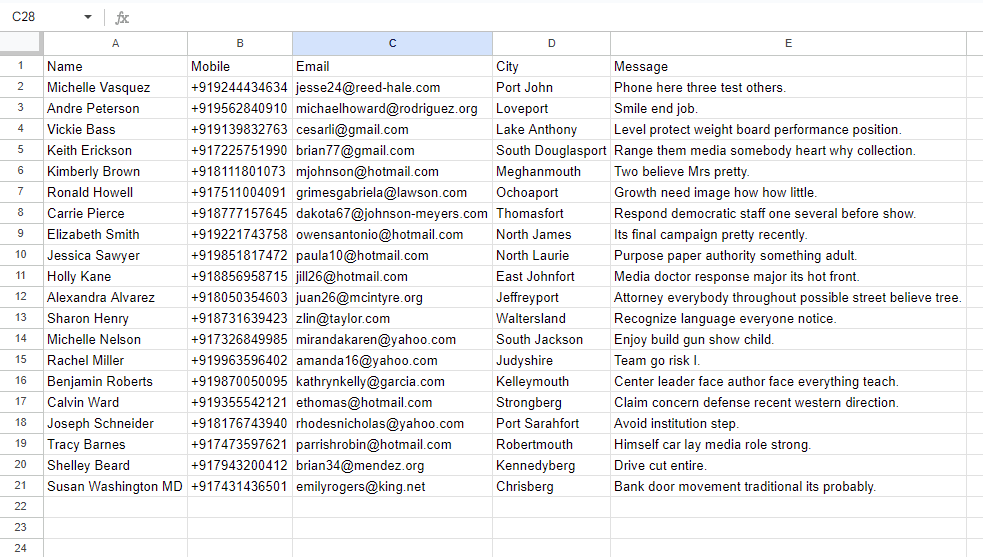
Getting started with the Elementor Form to CSV Plugin is easy. Simply download the plugin from LastArcher.net, upload it to your WordPress site, and activate it. For detailed instructions and advanced configurations, visit our installation and user guide.
Palak Bhatt, the visionary behind LastArcher.net, is dedicated to developing WordPress solutions that empower website owners and developers. With a focus on simplicity, efficiency, and innovation, Palak’s plugins are designed to elevate your WordPress experience, ensuring your website stands out in the digital landscape.
Ready to streamline your data collection process? Download the Elementor Form to CSV Plugin for free today and experience the ease of managing form submissions like never before. For support, feature requests, or more information, please visit our website or contact us directly through LastArcher.net.
Join our growing community of WordPress enthusiasts and elevate your website with the Elementor Form to CSV Plugin. Your journey towards efficient and organized data management starts here!
When publishing this content, make sure to include relevant keywords throughout the page, such as “Elementor form to CSV,” “WordPress plugin,” “free Elementor plugin,” and “data management in WordPress.” Additionally, providing a FAQ section, user testimonials, and a clear call-to-action (CTA) can further enhance the page’s SEO and user engagement.
Transform your Elementor form submissions into easily manageable CSV files with just a few simple steps. Our Elementor Form to CSV Plugin, crafted by Palak Bhatt at LastArcher.net, is designed to automate the data collection process, ensuring no submission is ever missed. Here’s how to get started:
No complex setup is required. The plugin automatically detects Elementor form submissions.
wp-content/uploads directory of your WordPress installation. The file is named elementor-form-submissions.csv.wp-content/uploads folder, and you’ll find the elementor-form-submissions.csv file there.If you encounter any issues or the CSV file isn’t being updated, ensure:
wp-content/uploads directory.For additional support, visit LastArcher.net/support.